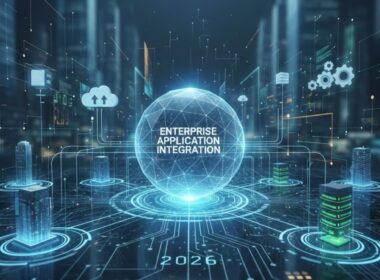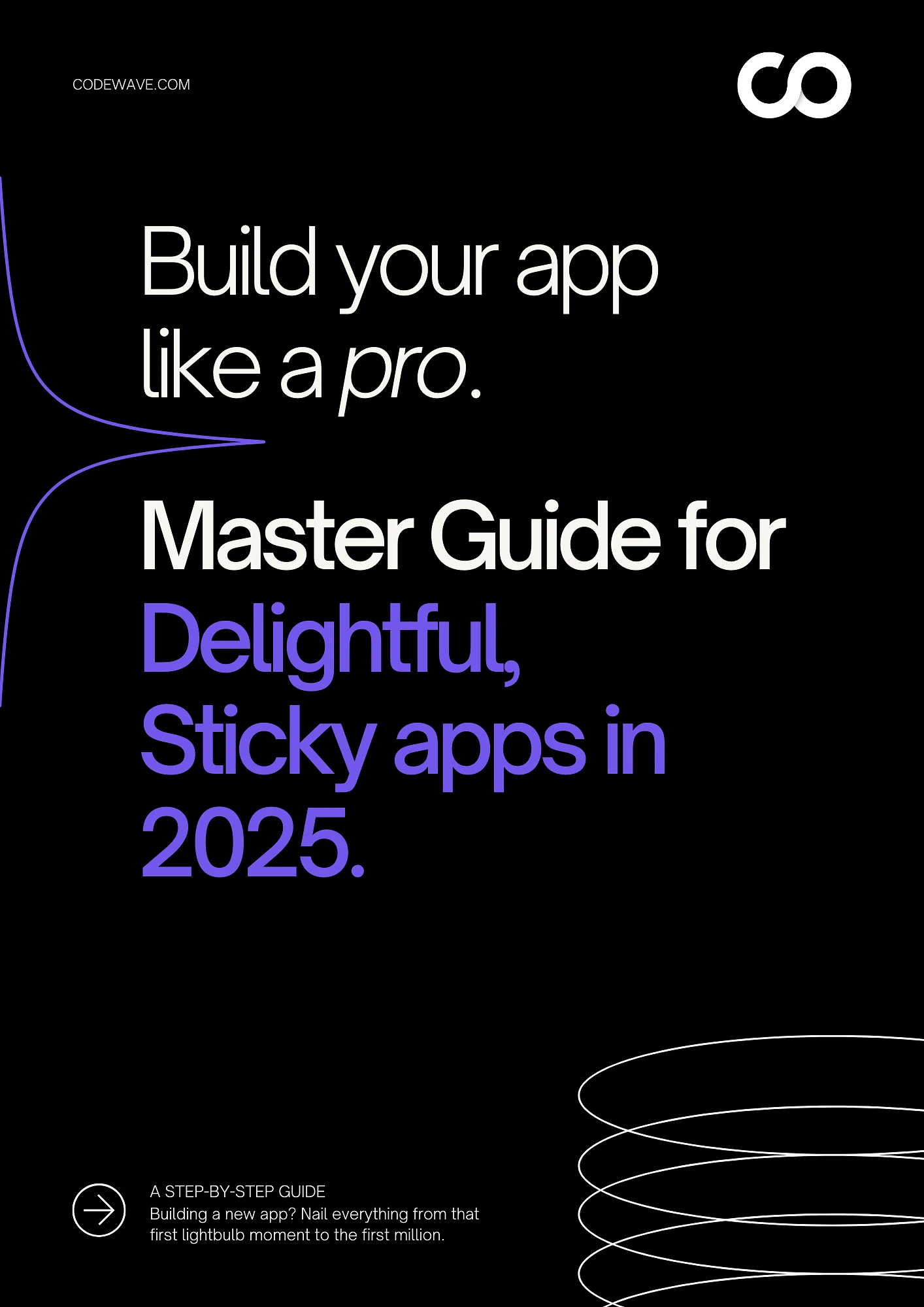Many businesses struggle to deliver personalized experiences without compromising app performance. As competition increases, offering tailored recommendations and features is no longer optional. React Native AI-powered personalization engines have been shown to drive up to 33% growth in sales conversions, especially in the e-commerce sector.
Decision-makers often face the dilemma of adding AI-driven features that enhance user engagement without slowing down the app or increasing development complexity.
In this article, we’ll explore how to seamlessly integrate AI into your React Native app, improving both performance and user experience.
Before we dive in
- React Native AI app development includes integrating AI features like image recognition and real-time predictions with TensorFlow.js.
- Key steps involve setting up TensorFlow.js, loading pre-trained models, and processing images for predictions.
- Common issues include slow performance, model loading errors, and camera access failures, each with clear troubleshooting tips.
- Codewave offers expert AI integration for React Native AI apps, helping you streamline development and enhance app performance with smart automation.
Step-by-Step Process to Build an App with Reach Native Using AI
Take the camera on your phone, for instance, ever wondered how apps like Google Lens instantly recognize objects? That’s AI in action. Now, if you’re building a mobile app, integrating AI features like this can be tricky.
A React Native AI app helps you build cross-platform apps that can deliver powerful AI features like image recognition, chatbots, and personalized recommendations.
The best part? You don’t have to start from scratch for iOS and Android. With React Native, you can create a seamless experience without doubling your effort.
Below are the steps to build a seamless React Native AI app:
Step 1: Setting Up AI Libraries
Now that you’re ready to integrate AI into your React Native AI app, the next step is setting up the necessary libraries. Libraries like TensorFlow.js, OpenAI API, and Hugging Face can help you easily add AI features without having to build models from scratch.
Installing TensorFlow.js
1. Start by installing TensorFlow.js. In your React Native project, open the terminal and run:
| npm install @tensorflow/tfjs @tensorflow/tfjs-react-native |
2. For React Native to work with TensorFlow.js, you’ll need to install dependencies for native modules:
| npm install @react-native-community/async-storage |
3. Make sure to link native modules:
| react-native link @react-native-community/async-storage |
Step 2: Testing the Setup
Once you’ve installed and set up the libraries, it’s time to test everything on either a simulator or a real device.
- For iOS/Android simulators:
- Run react-native run-ios or react-native run-android to launch the app on the simulator.
- Check if the AI functions, like real-time predictions, are working as expected.
- Testing on Real Devices:
- For better performance testing, you should always check on an actual device. Use react-native run-android or react-native run-ios to deploy the app to your phone.
- Ensure that features like camera usage or AI model predictions function smoothly without errors.
Once you’ve set up and tested the AI libraries, it’s time to start building specific AI features that will power your app. Let’s begin with a highly impactful feature, image recognition.
Let’s say you’re using a shopping app that lets you snap a picture of a product, and it instantly finds similar items for you. That’s image recognition at work. If you’re building this feature in your React Native AI app, it can be tricky to get it right.
You need to capture images, process them, and show results, all while keeping the app smooth and fast.
Let’s break it down into manageable steps.
Step 3: Install Necessary Libraries
First, you’ll need TensorFlow.js, which allows you to run machine learning models directly in your app. Here’s how to install it:
- Open your terminal in the React Native project directory.
- Run the following command to install TensorFlow.js and its React Native bindings:
| npm install @tensorflow/tfjs @tensorflow/tfjs-react-native |
- Install AsyncStorage to manage data storage for TensorFlow.js:
| npm install @react-native-community/async-storage |
- Link the native dependencies:
| react-native link @react-native-community/async-storage |
Step 4: Set Up TensorFlow.js in Your App
Now, let’s set up TensorFlow.js in your app:
- In your main app file, import TensorFlow.js and the React Native bindings:
| import * as tf from ‘@tensorflow/tfjs’; import ‘@tensorflow/tfjs-react-native’; |
- Initialize TensorFlow.js when the app starts:
| await tf.ready(); |
This will ensure TensorFlow.js is properly loaded before you try using it.
Step 5: Load a Pre-trained Model
You don’t have to train a model from scratch. You can use a pre-trained model like MobileNet for image classification. Here’s how to load it:
- To load the MobileNet model, run this:
| const model = await tf.loadGraphModel(‘https://tfhub.dev/google/tfjs-model/mobilenet_v2_1.0_224/1/default/1’); |
- If you want to use a custom model, you can load it from a local file or server:
| const model = await tf.loadLayersModel(‘path/to/your/model.json’); |
Step 6: Capture Image for Classification
You’ll need to capture an image from the camera, process it, and then pass it to the model for classification.
- Install the camera package (like react-native-camera) to capture images:
| npm install react-native-camera |
- Use the camera to capture an image:
| const image = await captureImage(); // Implement captureImage() as per your camera setup |
- Preprocess the image so that it’s the right size and format for the model:
| const tensor = tf.browser.fromPixels(image) .resizeNearestNeighbor([224, 224]) // Resize to 224×224 as required by MobileNet .toFloat() .expandDims(); |
Step 7: Run the Model and Get Predictions
Now that you have the processed image, you can send it to the model for classification:
- Use the model to predict the image class:
| const predictions = await model.predict(tensor); |
- Get the predicted class:
| const predictedClass = predictions.arraySync()[0]; |
- Log the predictions to check:
| console.log(predictedClass); |
Step 8: Display the Results
Once you have the predictions, you’ll want to display them in your app:
- Store the predicted label (e.g., object class) in your state:
| setState({ prediction: predictedClass }); |
- Show the predicted label in your app’s UI:
| <Text>{`Prediction: ${state.prediction}`}</Text> |
Tired of building apps that don’t perform consistently across both iOS and Android? Explore Codewave’s React Native App Development services to build high-performance cross-platform apps. Start creating seamless experiences today!
Next, let’s explore the key features you can integrate to enhance functionality and user experience.
AI Features to Integrate in a React Native App
Integrating AI into your React Native app doesn’t just enhance functionality, it can drive user engagement, improve decision-making, and create more personalized experiences.
As a decision-maker, here are the key AI features you should consider integrating into your app to stand out in the market:
Image Recognition
Think of a shopping app that lets users scan barcodes or images to find products instantly. AI-powered image recognition can identify objects in photos and return relevant results, just like Google Lens.
This makes the app more interactive and saves users time by directly linking them to what they’re looking for.
Personalized Recommendations
Online retailers like Amazon use AI to recommend products based on your browsing history. Similarly, music apps like Spotify use AI to create playlists based on your listening habits.
Personalization makes users feel like the app understands their preferences and keeps them coming back.
Voice Recognition and Commands
Voice assistants like Siri or Alexa use AI to process spoken commands. You could integrate this into your app to let users navigate hands-free. For example, a fitness app could allow users to start a workout session or log their progress with simple voice commands, enhancing usability and convenience.
Chatbots and Virtual Assistants
Many customer service apps use AI chatbots to respond to common inquiries instantly. For example, a banking app can use an AI-driven chatbot to help users check balances, transfer money, or answer FAQs, reducing wait times and improving user satisfaction.
Sentiment Analysis
Apps that deal with customer feedback can benefit from sentiment analysis. If you’re running a review platform, AI can automatically determine if feedback is positive, negative, or neutral.
This allows you to quickly address issues or highlight positive experiences, just like how hotel booking apps manage reviews to boost customer trust.
Fraud Detection and Prevention
Financial apps like PayPal or Venmo use AI to monitor transactions and detect suspicious behavior. If someone logs in from a different country or attempts to make large transactions, the system automatically flags it for review.
This helps prevent fraudulent activity and keeps users’ accounts secure.
Predictive Analytics
AI in fitness apps can predict your next workout based on your past performance. Similarly, e-commerce apps use predictive analytics to forecast demand and ensure they have enough stock.
For example, an app might suggest a winter coat in the fall, based on what other users are buying at that time of year.
Facing challenges in integrating AI and machine learning into your apps? Check out Codewave’s AI/ML Development services to implement predictive analytics and real-time data processing. Get started on building smarter apps today!
Now, let’s tackle some common issues you might run into while integrating AI into your app.
Debugging Common Issues in AI Integration
Suppose your React Native AI app is working perfectly on your phone, but when you test it on a real device, the predictions are slower, or the app crashes. Frustrating, right? These issues are common when integrating AI, but they’re usually fixable with a little troubleshooting.
Below are some of the most frequent problems you may encounter:
1. Model Not Loading or Failing to Initialize
Issue: The AI model fails to load when starting the app, causing it to crash or hang.
Solution:
- Ensure you’re correctly using await tf.ready() before loading the model. This ensures TensorFlow.js is fully initialized.
- Check that the model URL or file path is correct. If you’re loading from the internet, ensure the model is accessible from the device.
- For local models, confirm the file paths are accurate and that the necessary files are bundled with the app.
Tip: If using a pre-trained model, consider hosting it on a reliable cloud service to ensure fast and consistent loading.
2. Slow Image Classification or Processing
Issue: The app works, but it’s slow to classify images, leading to a poor user experience.
Solution:
- Use model quantization to reduce the model size. This will help improve performance without compromising accuracy.
- Try model pruning, which removes redundant or less important parts of the model to make it faster.
- For better performance, consider running some AI tasks on the cloud, especially for heavy models.
Tip: Ensure you’re resizing the image to match the model’s expected input size. Overly large images will slow down the process unnecessarily.
3. Incorrect or Inconsistent Predictions
Issue: The predictions or classifications aren’t accurate or vary unexpectedly.
Solution:
- Double-check your image preprocessing steps. Ensure the images are resized and normalized correctly before feeding them into the model.
- Review the model’s expected input format. Models like MobileNet expect images in specific formats (e.g., 224×224 resolution, normalized pixel values).
- If you’re using a custom-trained model, ensure it was trained on similar data to what the app is processing.
Tip: Test the model with known inputs (images you can manually label) to see how it behaves. If the model is consistently inaccurate, it may need retraining or fine-tuning.
4. Camera Access Issues
Issue: The app crashes or doesn’t access the camera on real devices.
Solution:
- Ensure you have the correct permissions set up in your app. For both Android and iOS, you need to request camera permissions.
- On Android, add the following to your AndroidManifest.xml:
| <uses-permission android:name=”android.permission.CAMERA” /> |
- On iOS, add this to your Info.plist:
| <key>NSCameraUsageDescription</key> <string>We need access to your camera for image recognition</string> |
Tip: Test camera functionality separately in a simple app to ensure the device’s camera works properly before integrating it with your AI model.
5. App Crashes on Device vs. Simulator
Issue: The app works fine on the simulator but crashes or behaves unpredictably on a real device.
Solution:
- Check the device’s available resources. Some AI models can be heavy on memory and processing, leading to crashes if the device is underpowered.
- Try testing with a smaller model or use cloud-based processing for demanding tasks.
- Enable debugging and logging to check if there’s an error or exception causing the crash.
Tip: Always test on physical devices, especially when using features like the camera or processing-intensive AI tasks.
6. TensorFlow.js Errors
Issue: You get errors related to TensorFlow.js, such as “Tensor not found” or “Model is not compatible.”
Solution:
- Make sure you’re using the correct version of TensorFlow.js compatible with React Native. If you’re using TensorFlow.js with native bindings (@tensorflow/tfjs-react-native), verify the setup.
- Ensure you’ve properly initialized TensorFlow.js with await tf.ready() before making predictions.
- Check the documentation for any breaking changes or updates related to React Native support.
Tip: If you run into specific errors, search for them in TensorFlow.js’s GitHub issues page or community forums for potential fixes or workarounds.
Worried about security gaps in your system? Explore Codewave’s Penetration and Vulnerability Testing services to identify weaknesses before they become threats. Strengthen your security today!
Now that you’ve identified and fixed the most common issues, keep refining your React Native AI app with careful testing. Remember, performance is key, so keep an eye on memory usage and processing times.
Why Choose Codewave for React Native AI App?
Curious to see how Codewave can enhance your React Native AI app? Take a look at our portfolio to see how we’ve helped businesses integrate powerful AI features seamlessly into their mobile applications.
When you’re building a React Native AI app, you need more than just a standard solution. At Codewave, we go beyond the basics, turning your ideas into fully integrated, AI-powered experiences that are tailored to your business needs.
Whether you’re aiming to enhance personalization, image recognition, or real-time predictions, Codewave has the expertise to help you bring it to life.
What You Get with Codewave’s React Native AI App Development Services:
- 60% improvement in the speed and efficiency of your AI-powered app development.
- 3x faster deployment, getting your React Native AI app to market quicker.
- Save up to 3 weeks every month by automating processes and reducing manual efforts.
- 25% reduction in development costs through smart AI-driven optimization and efficient workflows.
Our Services Include:
- AI Integration for React Native Apps: We assess your app’s vision and tailor AI-driven solutions that align with your business goals, ensuring scalability and long-term success.
- React Native AI App Development: From concept to deployment, we build powerful AI features like image recognition, personalized experiences, and real-time predictions that engage users and enhance your app’s functionality.
- Advanced AI Features Integration: We integrate cutting-edge AI technologies into your React Native AI app, enabling real-time data analysis, personalized recommendations, and predictive insights.
- Data Analytics & Optimization: We provide intuitive dashboards and analytics tools to help you track app performance, make data-driven decisions, and continually optimize your React Native AI app for better results.
Curious to see what your data is really capable of? Book a free demo with Codewave’s experts and discover how we can turn your data into real results.
FAQs
Q. How can I ensure my AI-powered React Native app remains scalable as user numbers grow?
A. To ensure scalability as your app grows, you need to focus on optimizing your models and infrastructure.
- Optimize AI models: Compress models and offload heavy tasks to cloud-based solutions.
- Monitor performance regularly: Keep an eye on resource usage and scale dynamically based on user demand.
- Cache commonly used data: This helps to reduce processing time and improve load speeds.
Q. How do I handle AI model updates and retraining within a React Native app?
A. You can handle AI model updates by hosting your models on the cloud and pushing updates directly to the app.
- Automate the retraining process on the backend to ensure your app always uses the latest models.
- Use topic modelling in python for refining models with new data over time.
- Continuously gather user feedback to further enhance model accuracy and reliability.
Q. How do I ensure data privacy and security when using AI in my React Native app?
A. To maintain data privacy and security:
- Encrypt user data: Ensure all data is encrypted both at rest and in transit.
- Obtain user consent: Make sure users are aware of what data you’re collecting and how it’s being used.
- Follow regulatory guidelines: Adhere to data protection laws like GDPR or CCPA.
- Limit access: Ensure AI models only process necessary data and anonymize sensitive information wherever possible.
Q. Can AI integration increase my app’s load time, and how can I prevent it?
A. AI can affect load times, but you can optimize performance by:
- Optimizing models: Use techniques like model quantization and pruning to reduce the size without compromising accuracy.
- Offloading processing: Run heavy computations on the cloud to keep the app responsive.
- Lazy loading: Load models only when necessary, avoiding delays during startup.
Q. How can I manage and track AI model performance in real-time on user devices?
A. Real-time monitoring is key to managing AI performance. Use analytics tools to track metrics like prediction accuracy, processing time, and error rates.
- Set up a monitoring dashboard to monitor AI performance and troubleshoot issues quickly.
- Log errors and implement automated alerts to keep track of performance changes and optimize as needed.
Q. Can AI-driven features like sentiment analysis improve user interaction in my React Native app?
A. Yes, sentiment analysis can enhance user interaction by allowing the app to adjust based on the mood or feedback from users.
- Analyze user input: Automatically categorize feedback as positive, negative, or neutral to adjust app responses accordingly.
- Personalize content: Show more relevant content based on the sentiment of user interactions.
Use topic modelling: Integrate topic modelling in python to further categorize content and improve overall user experience.
Codewave is a UX first design thinking & digital transformation services company, designing & engineering innovative mobile apps, cloud, & edge solutions.