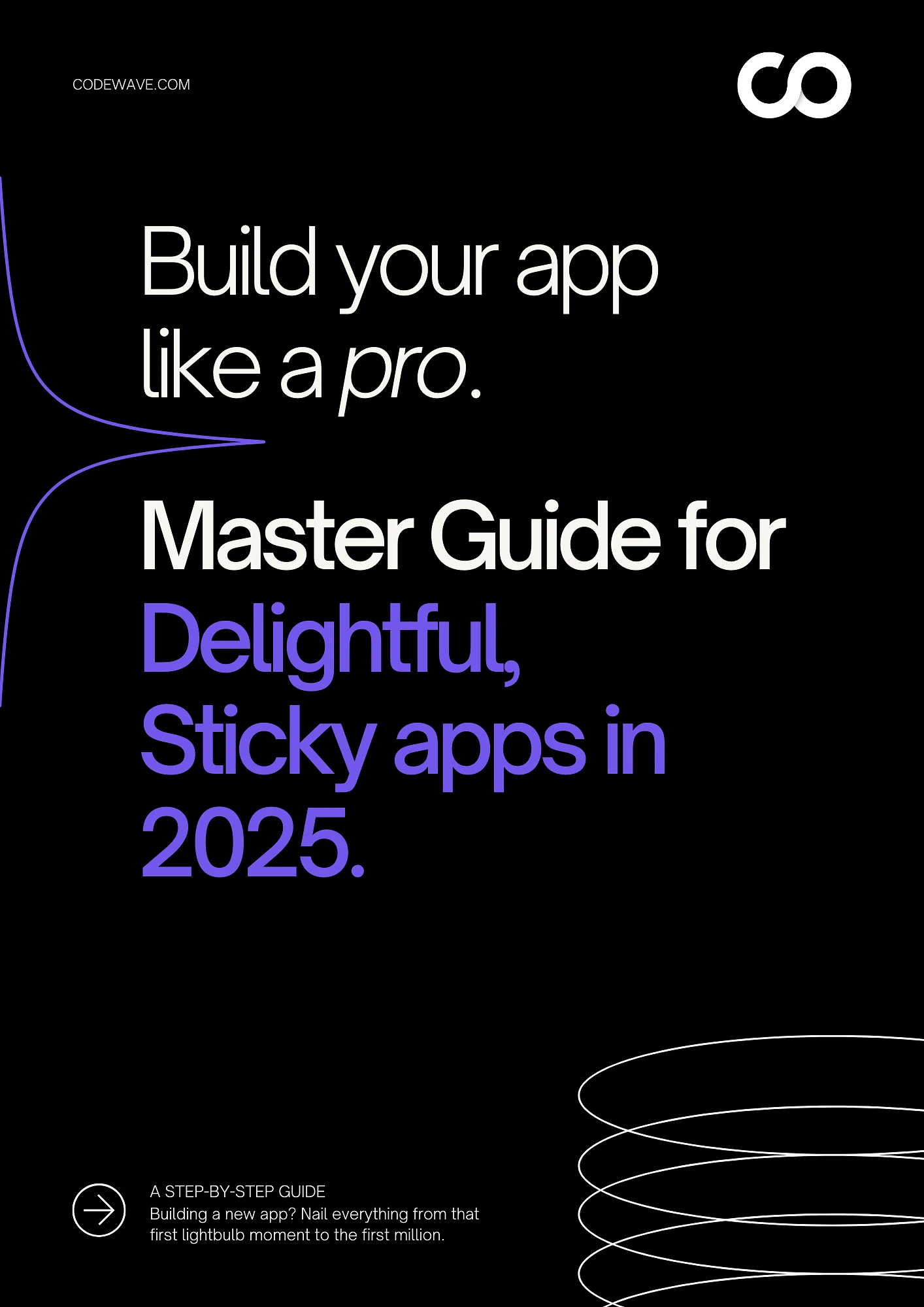“Don’t aim for perfection, just progress.”
When starting a new Angular project, remember that it’s more important to make progress than to be perfect. Managing dependencies is a big deal, especially if you need a specific Angular version for your project.
Did you know that Angular is used by 0.3% of websites that use JavaScript libraries? It’s a popular framework! One common problem is making sure your Angular version matches what your project needs, especially when working with others or connecting with existing systems.
Luckily, the Angular CLI makes this easier. You can tell it exactly what version of Angular you want right from the start. This helps prevent problems and keeps your project running smoothly.
In this blog, we’ll guide you step-by-step through creating a new Angular app with a specific version you need. We’ll also share some tips for managing your Angular projects effectively.
Let’s get started!
Easily Create Angular Apps with Specific Versions Using CLI
Problem: Want to create a new Angular app with a specific version like Angular 2, 4, or 5? Using ng new will always give you the latest version, which can cause issues if your project requires certain features or compatibility with older Angular versions.
Solution: We’ve got you covered! Here’s how to create a new Angular app with the exact version you want:
Here’s how you can simplify the process:
- Use npx: The command npx @angular/cli@<version> new <ProjectName> lets you specify the Angular version you need right at the start. This prevents version conflicts that can complicate your project.
- Choose Wisely: Make sure to select the version that matches your project requirements. This way, your application runs smoothly without unexpected surprises.
- Stay Informed: Keep in mind that using older versions may limit access to newer features, but it can be necessary for maintaining existing applications or collaborating with teams using legacy code.
Let’s not get ahead of ourselves. We’ll take it one step at a time and dive into each detail. Sounds good?
Ensuring Compatibility: Node.js and Angular CLI
Before you create a new Angular app with a specific version, it’s crucial to check that your Node.js version is compatible. Each version of Angular has its own Node.js requirements, and using the wrong one can lead to frustrating errors.
To see if Node.js is already installed on your machine, just open your terminal and type this command:
node -v
If you find that Node.js isn’t installed, no worries! Simply head over to the official Node.js website and download the latest stable version.
Once Node.js is ready, you’re all set to install and manage specific versions of Angular CLI. Here are a few things to keep in mind:
- Check the Version: Always look up the recommended Node.js version for the Angular version you want to use. This ensures everything works smoothly together.
- Prevent Problems: Using the right Node.js version helps you avoid runtime errors, making your Angular applications run as they should.
- Keep it Fresh: Regularly update both Node.js and Angular CLI to take advantage of new features and security improvements.
By ensuring that your Node.js and Angular CLI versions are compatible, you’ll make creating a new Angular app with a specific version a much smoother development experience.
Ways to Install a Specific Version of Angular CLI
You have a few options when it comes to creating a new Angular app with a specific version of the Angular CLI. Here are three main methods you can choose from:
- Using NPX
- Installing CLI Locally in a Specific Folder
- Global Installation Method
These methods are flexible and can fit various project needs. Let’s break down each one so you can see which option works best for you.
Method 1: Using NPX
Creating a new Angular app with a specific version using NPX is ideal if you’re working on multiple projects that require different Angular CLI versions. NPX lets you run npm packages temporarily, so you can use the specific CLI version needed for each project without installing it globally and cluttering your system.
When to use NPX:
- Quick Tests: When you need to quickly test a new feature or create a prototype without impacting your global setup.
- Legacy Projects: If you’re maintaining older applications that require a specific Angular version, NPX provides a seamless way to work with the correct tools without global installations.
Steps to Follow:
- Open your terminal or command prompt.
- Use the following command to create a new Angular project with a specific CLI version:
Replace <version> with the desired Angular CLI version, e.g., @angular/cli@10.
Replace <ProjectName> with your project’s name.
While NPX is great for temporary use, you may want a more permanent solution for specific projects, especially when working on more significant or long-term projects.
This is where local installation becomes the better option.
Method 2: Installing CLI Locally in a Specific Folder
Installing the Angular CLI locally within your project ensures consistency, as everyone will use the same version when creating a new Angular app with a specific version. This helps avoid compatibility issues across different environments.
When to use local installation:
- Team Projects: When working in a team environment where consistency is key, local installation prevents version conflicts among team members.
- Long-term Projects: For projects that will be maintained over a longer period, having a dedicated CLI version can simplify upgrades and troubleshooting.
Steps to Install the CLI locally and create a project:
1. Create a new folder for your project and navigate into it:
2. Install the desired Angular CLI version locally:
3. Create a New Angular Project Using NPX:
Replace <ProjectName> with your project’s name.
This method ensures that the specified Angular CLI version is used only within this project, avoiding conflicts with other projects.
Method 3: Global Installation Method
When we try to create a new Angular project using the ng new command we get a project with a version based on the globally installed version of the @angular/cli package.
So, a quick fix is to update the global @angular/cli package to the latest version or whichever version you prefer so that when you create a new Angular project, it has the required version.
When to use global installation:
- Single Developer Projects: If you are working on personal projects where you don’t need to manage multiple versions, a global installation simplifies your workflow.
- Default Version Needs: If your development environment standardizes on a specific Angular version for most projects, having it globally installed can save time.
Steps to Install a Specific CLI Version Globally:
1. Uninstall any existing global Angular CLI and install the desired version:
2. Create a new Angular project:
Replace <ProjectName> with your project’s name.
To see a full listing of available commands, run ng -h.
This approach sets the specified Angular CLI version as the default for all new projects created using the ng command.
Note: Be cautious with global installations if you work on projects requiring different CLI versions, which might lead to conflicts.
To effectively manage multiple Node.js and Angular CLI versions, consider using a Node Version Manager (NVM).
Node Version Manager (NVM)
Sometimes, certain versions of the Angular CLI need specific versions of Node.js. That’s where Node Version Manager (NVM) comes in handy!
Here’s why you might want to use NVM:
- Compatibility: It ensures that your Node.js and Angular CLI versions work well together.
- Manage Multiple Versions: You can easily switch between different Node.js versions on your machine.
- Avoid Problems: It helps prevent issues that can come from version mismatches.
Steps to Use NVM:
- Download NVM: Start by downloading and installing NVM from the official repository.
- Install the Required Node.js Version: Use NVM to install the specific Node.js version you need. Just replace <node_version> with your desired version.
Replace <node_version> with the version you need.
Replace <node_version> with the version you need.
- Use the Installed Node.js Version:
Switch Versions: Once you switch to the correct Node.js version, you can proceed to install the Angular CLI as discussed earlier.
Now that your environment is set, let’s look at how you can run your Angular project smoothly.
Running the Project
Once you’ve set up your project, you can run it using NPX to ensure you use the correct CLI version.
To serve the project using npx, run this command:
This command starts the development server. Open your browser and navigate to http://localhost:4200/ to view your application.
Ready to streamline your development process? Let’s talk about simplifying your Angular workflow using NPM scripts.
Simplifying Your Angular Workflow with NPM Scripts
When you want to create a new Angular app with a specific version, setting up NPM scripts in your project can make your life much easier.
Here’s how you can streamline your workflow:
Steps to add NPM Scripts:
- Open your package.json file.
- Add the following scripts under the “scripts” section:
- Save the package.json file.
Once you’ve set up your project, you’ll need to start the development server to see your application in action. Here’s how to do that:
To start the development server:
npm run start
To build the project:
npm run build
These scripts ensure you always use the correct version of the Angular CLI associated with your project.
How Codewave Can Help You Build High-Performance Angular Apps
At Codewave, we’re a Design Thinking Led Digital Innovation Company that uses Angular to build high-scale, high-speed applications. We don’t just build apps, we accelerate businesses with them. Our unique approach combines cutting-edge Angular features with a deep understanding of your specific needs.
We take a holistic approach, starting with a “Vision Workshop” to understand your goals. This ensures we craft bespoke Angular Applications designed to deliver real business impact, while seamlessly integrating with your existing systems.
Here’s a glimpse into some of the ways we can help you:
- Comprehensive Suite of Angular Services: We offer a wide range of services to meet your Angular development needs, from custom app development to API creation and migration.
- Custom Angular Development: We build Angular applications tailored to your business requirements, using cutting-edge tools like RxJS and TypeScript to ensure optimal performance and scalability.
- Interactive Web Experiences: Our team leverages the latest UI libraries and data visualization tools to create engaging and interactive web experiences that keep users coming back for more.
- Angular Mobile App Development: We extend your reach beyond the desktop with high-performance mobile apps built with Angular and Ionic. These apps deliver a native-like experience on any device.
- Angular Single Page App (SPA) Development: Our expertise in SPAs ensures lightning-fast loading times and a fluid user experience. We leverage lazy loading and caching techniques to keep your SPAs efficient and reliable.
- And More! We also offer Angular API development, migration services, custom plugin development, Progressive Web App (PWA) creation, and more.
Let’s chat about how we can help you build smoother, faster, and scalable Angular projects today.
Also read: Angular App Creation: A Beginner’s Guide to Building Your First Project
Now, let’s wrap things up with a conclusion that ties everything together.
Conclusion
Navigating different versions of the Angular CLI doesn’t have to be challenging. By following this guide, you can create a new Angular app with a specific version you need, ensuring smooth development and compatibility with your project’s requirements.
As you continue working with Angular, remember to:
- Regularly check for compatibility between Node.js and Angular CLI versions.
- Choose the installation method that best suits your project needs.
- Utilize tools like NVM and NPX to manage versions effectively.
- Keep your development environment organized to avoid conflicts.
Looking to boost your Angular app’s performance?
At Codewave, we transform slow, underperforming applications into high-speed, user-friendly experiences. When you need to create a new Angular app with a specific version, we leverage powerful Angular features like Ahead-of-Time (AOT) compilation, lazy loading, and server-side rendering (SSR) to optimize every aspect of your app, ensuring seamless performance and scalability.
Let’s discuss how we can help you achieve smoother, faster, and scalable Angular Projects today. Reach out to start building better, faster applications now. Also read: Is Angular Best Used for Frontend or Backend in Your Project?
Codewave is a UX first design thinking & digital transformation services company, designing & engineering innovative mobile apps, cloud, & edge solutions.