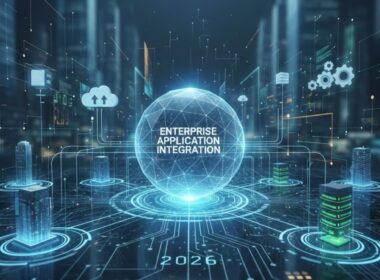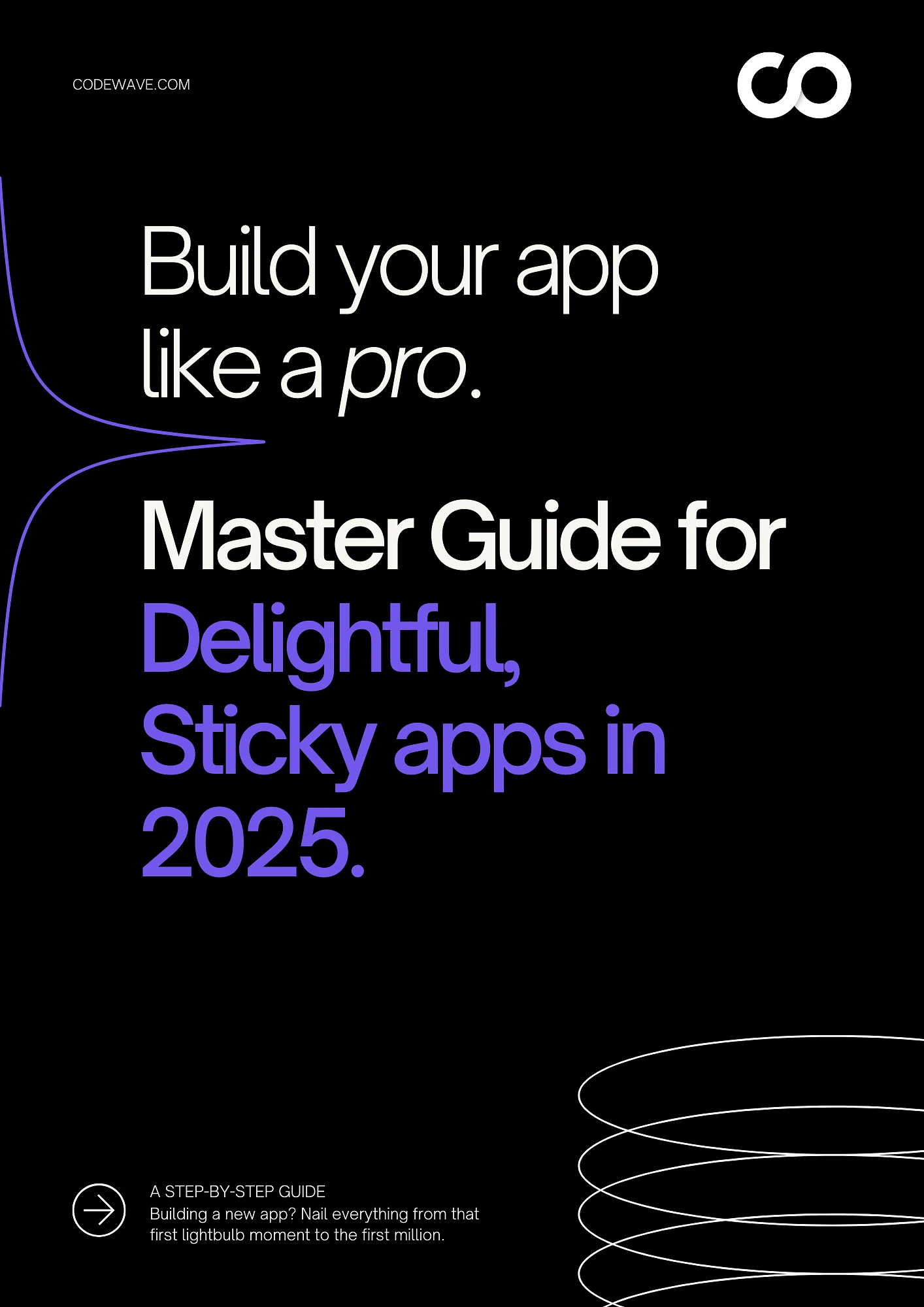Are you looking to build your first dynamic and scalable web application? Many developers choose Angular because it’s simple yet powerful. Its ease of use and built-in tools make it a great option for both beginners and experienced developers looking to create maintainable web apps with less effort.
Starting web development can seem daunting, especially when picking the right tools to create an Angular app. But Angular makes it easy, helping you build powerful apps without the headache.
This article presents a step-by-step guide to Building app with angular. It will help you understand the framework’s core concept and create your functional web application.
Let’s jump into the basics and see what Angular offers!
What is Angular?
Angular is an open-source web application framework developed by Google. It is built on TypeScript and designed to create dynamic, single-page applications (SPAs). Angular provides a robust platform for building scalable and maintainable web applications by leveraging a component-based architecture, well-integrated libraries, and a suite of developer tools.
Why choose Angular for building web Apps?
1. Component-Based Architecture for Reusability
Angular’s component-based architecture allows developers to encapsulate functionality within individual components. This makes it easier to maintain and reuse code, reducing development time when you create an Angular app. Each component can be updated independently, making your app more scalable.
2. Two-Way Data Binding for Less Code
One of the most powerful features in Angular is two-way data binding. It ensures automatic synchronization between the model and view, which means you write less boilerplate code. This makes the process to create an Angular app faster and more efficient, especially for dynamic applications.
3. Dependency Injection for Modularity
Angular’s built-in dependency injection simplifies the process of injecting services wherever they are needed in the app. This enhances both modularity and testing, making it easier to create an Angular app that is well-structured and easy to test.
4. Wide Range of Tools and Libraries
When you create an Angular app, you benefit from its extensive set of libraries and tools, which significantly speeds up the development process. These resources offer pre-built functionalities, allowing you to focus more on custom features rather than reinventing the wheel.
5. Cross-Platform Development Support
Angular supports building web, mobile, and desktop applications from a single codebase. This means that when you create an Angular app, you can easily extend it across different platforms without rewriting the code, saving time and effort.
6. Built-in Routing for Simple Navigation
With Angular’s built-in routing, developers can easily manage navigation within the application. This feature ensures smooth transitions and enhances user experience when you create an Angular app with multiple views or pages.
7. Performance Optimizations with AOT and Lazy Loading
Angular’s ahead-of-time (AOT) compilation and lazy loading boost the app’s performance. AOT compiles the app during the build process, reducing load times, while lazy loading only loads components when needed. These features ensure that when you create an Angular app, it performs efficiently, even for large applications.
Features of Angular
Components: These are the building blocks of every Angular app. Components encapsulate logic, templates, and styles, allowing you to break down your app into smaller, manageable parts. This structure is key when you create an Angular app, as it promotes organization and reusability.
Directives: Angular’s directives extend HTML with custom behaviors. Common examples include ngIf and ngFor, which control the display of elements based on conditions. You can also create custom directives to tailor functionality for your specific needs when building an Angular app.
Services and Dependency Injection: Angular promotes code reusability through services and dependency injection. By sharing code across components, you can maintain a cleaner and more modular structure when you create an Angular app.
Routing: Angular’s built-in routing system enables seamless navigation within single-page applications (SPAs). This makes it easy to create an Angular app with multiple views while maintaining a smooth user experience.
Forms: Whether you prefer template-driven or reactive forms, Angular has you covered. These form-handling methods simplify managing user input when you create an Angular app.
HTTP Client: Angular’s HTTP client makes it easy to interact with APIs. You can effortlessly send HTTP requests and handle responses, which is crucial for any app that communicates with external services.
Pipes: Angular pipes are useful for transforming data directly in templates, such as formatting dates or currencies. They allow you to create an Angular app that delivers clean, user-friendly outputs.
Testing: Angular provides strong support for unit and end-to-end testing, with tools like Karma and Protractor. This ensures that when you create an Angular app, you can easily test its performance and functionality at every stage.
New to Angular? Learn why it’s perfect for building dynamic, user-friendly interfaces in our detailed guide: Is Angular Best Used for Frontend or Backend in Your Project?
Next, we will discuss the prerequisites needed to create an Angular app.
Prerequisites to Run An Angular App
Make sure you have the following prerequisites in place before you create a new Angular app.
1. Install Node.js
You can download the Node.js from the official website. Follow the on-screen instructions to complete the installation.
2. Verify the Node.js installation
Run the Node – – Version command in the Command prompt or PowerShell to verify the installation.
3. Install Angular CLI
The Angular CLI tool will help you to create and manage Angular Projects. Run the
npm install -g @angular/cli command to install it globally in your system.
4. Verify the Angular CLI Installation
Run the ng version command to verify the installation of Angular CLI properly.
Following these steps, your environment will be set up and ready to create an Angular app. Next, we will walk through a step-by-step guide to creating an Angular app.
Steps to Create Angular App from Scratch
There are many ways to create an Angular app, but today, we will focus on using the Angular CLI for simplicity and efficiency.
STEP 1: Create a New Angular Project
To create a new angular project, run the following
ng new my-angular-app
where,
my-angular-app is the name of the angular project you are creating.
You will create a new directory named my-angular-app with the necessary files and dependencies to create an Angular app by running the command. Use the cd my-angular-app command to change the current directory to the newly created project directory.
STEP 2: Run the Development Server
The development server will compile your application and start taking requests. To create an Angular app and start the development server, run the command:
ng server
Now, open the web browser and navigate to http://localhost:4200. You will see the default Angular welcome page ensuring that your app is working properly.
STEP 3: Create Angular Components
Angular Components are the building blocks when you create an Angular app. Each component encapsulates a part of the user interface (UI) and related logic. You can reuse components and nest them with others to create complex UIs.
Run the ng generate component component-name command to generate the angular component.
Replace the component-name with About, Home, etc. For example, ng generate component home
When you generate a component using Angular CLI, it will create several files in a new directory named after the component. Files are:
- TypeScript file (.ts): Contains the component logic.
- HTML file (.html): Contains the template (view) of the component.
- CSS file (.css): Contains the styles for the component.
- Test file (.spec.ts): Contains the unit tests for the component.
When you create an Angular app, you can modify your application by generating components, making it easier to manage and scale.
STEP 4: Configure the Routes
When you create an Angular app, routing allows you to navigate between different views within your application. You can build Single-Page Applications (SPAs) where content changes based on the URL without needing a full page reload.
To set up routing, follow the below steps:
1. Open the File
Open the app-routing.module.ts file. This file is located in src/app directory.
2. Import Modules and Components
Import Angular routing modules and components that you want to navigate between.
import { NgModule } from ‘@angular/core’;
import { RouterModule, Routes } from ‘@angular/router’;
import { HomeComponent } from ‘./home/home.component’;
import { AboutComponent } from ‘./about/about.component’;
3. Define the routes
Create an array of route objects that map paths to components. Each route object has a path and a component property.
const routes: Routes = [
{ path: ”, component: HomeComponent },
{ path: ‘about’, component: AboutComponent }
];
4. Configure the RouterModule
Use the RouterModule.forRoot() method to configure the router at the application’s root level. This method takes the routes array as an argument.
@NgModule({
imports: [RouterModule.forRoot(routes)],
exports: [RouterModule]
})
export class AppRoutingModule { }
5. Update app.module.ts
Make sure that AppRoutingModule is imported and added to the imports array in your AppModule:
import { AppRoutingModule } from ‘./app-routing.module’;
@NgModule({
declarations: [
// other components
],
imports: [
// other modules
AppRoutingModule
],
providers: [],
bootstrap: [AppComponent]
})
export class AppModule { }
But what if you want to customize the app or its components after you create an Angular app? Now, you will learn how to add logic, modify, and style components to tailor them to your needs.
Customizing Angular Components: Logic, Templates, Styles
Once you have generated the Angular Component, you can customize them as per your application requirements while running Angular App.
1. Edit to Add Logic
The TypeScript file for your component (e.g., home.component.ts) contains the logic and data for your component when you create an Angular app. You can add or modify the logic inside the component class.
For example, consider the below code where the logic is added to manage data binding and lifecycle hooks:
import { Component, OnInit } from ‘@angular/core’;
@Component({
selector: ‘app-home’,
templateUrl: ‘./home.component.html’,
styleUrls: [‘./home.component.css’]
})
export class HomeComponent implements OnInit {
title: string;
constructor() {
this.title = ‘Welcome to My Angular App!’;
}
ngOnInit(): void {
// Initialization logic here
}
}
Where,
- The title property is defined and initialized in the constructor. This allows the title to be displayed and updated in the component’s HTML template.
- The ngOnInit method is a lifecycle hook that runs after a component is initialized. This is where you can add any setup or initialization code.
2. Modify to Update Templates
The HTML file for your component (e.g., home.component.html) contains the template or view of your component, which you can update to reflect the changes you want when you create an Angular app.
For example, you want to add a logic to update the template to include a button and handle a click event :
<div class=”container”>
<h1>{{ title }}</h1>
<p>This is the home component of your Angular app.</p>
<button (click)=”onButtonClick()”>Click Me</button>
</div>
Where (click)=“onButtonClick()” binds the button’s click event to the onButtonClick method defined in the TypeScript file.
3. Style Components
The CSS file for your component (e.g., home.component.css) contains the styles specific to your component, allowing you to add styles to customize the appearance when you create an Angular app.
For example, you want to add CSS style to customize the layout and appearance of your Angular component:
.container {
text-align: center;
margin-top: 50px;
}
h1 {
color: #007bff;
}
Styling your Angular app is equally important when you create an Angular app. In the next section, we will apply styles to enhance your app’s appearance.
Styling Your Angular Application
To improve the look and feel of your application, you can use popular libraries like Bootstrap and JQuery. Here’s how to integrate them:
STEP 1. Install Bootstrap and JQuery
Run the following commands to install Bootstrap and JQuery:
npm install bootstrap jquery
STEP 2. Add Bootstrap and JQuery
Next, you must add the paths to Bootstrap and JQuery in the angular.json file. This file is located in the root directory of your project. Open angular.json and update the styles and scripts arrays as follows:
“styles”: [
“src/styles.css”,
“node_modules/bootstrap/dist/css/bootstrap.min.css”
],
“scripts”: [
“node_modules/jquery/dist/jquery.min.js”,
“node_modules/bootstrap/dist/js/bootstrap.bundle.min.js”
]
STEP 3. Update with the Necessary Library Links
Although the angular.json configuration usually handles including libraries, you can manually add custom scripts or styles to the index.html file when you create an Angular app, if needed.
Open the index.html file located in the src directory and ensure it includes the necessary library links:
<!doctype html>
<html lang=”en”>
<head>
<meta charset=”utf-8″>
<title>MyAngularApp</title>
<base href=”/”>
<meta name=”viewport” content=”width=device-width, initial-scale=1″>
<link rel=”stylesheet” href=”styles.css”>
</head>
<body>
<app-root></app-root>
</body>
</html>
STEP 4. Add Application-Wide Styles
Finally, you can add global styles that apply across your entire application in the styles.css file located in the src directory.
Open styles.css and add any styles you want to apply globally. For example:
body {
font-family: Arial, sans-serif;
background-color: #f8f9fa;
}
.container {
padding: 20px;
}
By following these steps, you can create an Angular app that looks better and is more interactive.
Do you want to build your first Angular app, but don’t want to deal with the complex coding and technical processes? No worries, Codewave can take the burden off your shoulders.
Why Choose Codewave for Angular App Development?
Codewave isn’t just your average tech company. We’re a design-thinking powerhouse that uses human-centered innovation to craft powerful digital solutions.
We utilize cutting-edge technologies like Angular, React, and Node.js to build custom web and mobile applications that are not only fast but also highly scalable and secure.
Here’s why Codewave is your one-stop destination for all things Angular:
- Speed Demons: We build Angular apps that load lightning fast and keep up with any change in a heartbeat. No more waiting around for sluggish performance!
- Dynamic Duo: Angular’s data binding magic is our best friend. We utilize it to create apps that stay constantly updated and in sync, delivering a seamless user experience.
- Simplicity is Key: We keep things clear and user-friendly. Our designs are intuitive and easy to navigate, ensuring your users don’t get lost in the technical maze.
- Reuse and Recycle: We’re all about efficiency! Angular’s component-based architecture allows us to reuse code, saving time and resources while maintaining top-notch quality.
- Future-Proofed: Angular is a Google-backed framework that stays on top of the latest web standards. We build apps that are ready for whatever the future throws their way.
- Agility Masters: We design apps that can adapt and bend to your needs. Flexibility and resilience are built into every Angular application we create.
- The 3 S’s of Success: Speed, Security, and Scale are the cornerstones of our development process. Your app will be built to handle anything you throw at it.
But that’s not all! We offer a comprehensive suite of Angular development solutions to fit your specific needs:
Here are 5 Stellar Web Application frameworks you can explore for your development needs. Each framework offers unique features and benefits to enhance your project.
Conclusion
You have learned the essential steps for Angular new app creation, including setting up the environment, creating a project, running the development server, generating components, configuring routes, and styling the application. These steps provide a solid foundation for building scalable and maintainable web apps using Angular.
To deepen your Angular knowledge, explore the official Angular documentation and join the community for best practices and additional resources.
Codewave specializes in custom Angular Development services, assisting businesses of all sizes build dynamic and scalable web applications. With our professional team and a proven track record of success, we are your trusted partners for using our services for Mobile app development, Web applications, Angular development, and more.
Looking to build an Angular application or need services related to Angular or app development? Get in touch with us today, and let’s transform your vision into an outstanding reality!
Codewave is a UX first design thinking & digital transformation services company, designing & engineering innovative mobile apps, cloud, & edge solutions.